The software I use to focus, stay productive, and avoid stress
I will be updating this post when a substantial change of my workflow happens. Last update: April 2020.
This is a list of the software I use (and how I use it) in order to organize my personal life and work.
It’s not only all about software but about the systems you follow. Keep in mind that my system may not work for you. The software I am using right now helps me keep running a system that is working for me right now. I changed it multiple times, and most likely I will change some parts during this year.
Organization
Todoist

I moved from the 2do app in October 2018. It wasn’t working perfectly for me in some cases, so I decided to try something new. Previously in 2016 I did the same thing, but back then I moved from Wunderlist to 2do. As usual, I moved because it makes some task easier to perform.
What I like about Todoist:
-
It’s easier to create tasks and assign them to a project, date and priority
-
The Android widget works really well to perform actions like completing or postponing tasks
-
It has one-way and two-way integration with a calendar
What I don’t like:
-
You can sort tasks in a project view, but it’s not possible in filters and the default “Today” and “Next 7 days” views (why not by name or priority?). Surprisingly, you can sort the “Inbox” view. I understand the point, but still thing that filter views should be sortable. I tweeted about it and it seems they are working on it
-
I don’t love the interaction to add more information to a task. Everything that is not the title goes as a comment. I would like a simplified version of this for users like me that don’t share lists or expects comments from others. Anyway, this is minor
That’s it. It has dozens of other features, but those are the key ones. I create around 10 tasks per day, so the fact that creating tasks is faster is a big improvement over other options.
The main flow is the following:
-
Wake up
-
Check “Today” for the overall view of the day, check calendar, and adjust if needed
-
Prioritize: there is always at least one P1 task and usually some P2/PR3.
-
Write plan for the day and share it with the team in our #daily room
-
Focus on my filter “Today Lang” while working
-
Capture tasks while adding priority and due date: if it’s high-impact but not sure of the full picture, move it to “Tomorrow” for later re-arrangement. Also move the relevant but not completed tasks for the next day.
-
Finish working day: check work done, revisit filter “Tomorrow Lang” to organize and leave what makes sense
-
Check “Today” in order to complete all the pending tasks, check calendar
-
Write a few words about the day and go to sleep
Using projects and filters
I’m currently using the following filters right now:
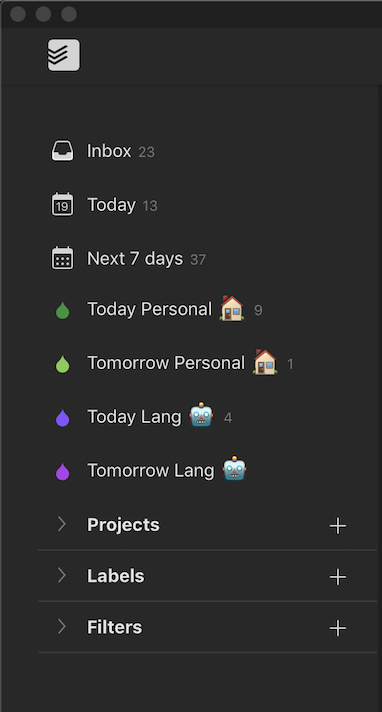
They are pretty self-explaining. Two of them are work-related and the other two handle the personal side. These are useful to have a quick way of my current day and, once it’s approaching the end, how tomorrow looks like and if it makes sense to move something.
Syncing with the calendar
I’m currently using the one-way sync with Todoist because it allows me to have:
-
Repeating events configured on Google Calendar — used to time-box each single day. I don’t want this to be taken as tasks
-
Tasks from Todoist in the Calendar — specially relevant for tasks that have a due date and a specific time, like an event
This way I can have an event “Lunch” every day at 14:00 only on my calendar. It doesn’t make any sense to have a task to remember that you need to eat. It’s in the calendar for the sake of having the whole picture of a day.
Calendar
I’ve been using the time-boxing technique for a while. The idea is to bulldoze your calendar with events until you fill it up.
Most of the events are recurring: playing badminton twice per week, my morning and night routines or just the time focused to work . Other events are focused on habits or things I want to spend more time on, like going out with my girlfriend and spend quality time with her. Lastly, when something comes up (i.e. Madrid Devs meetup) I add it to the calendar and adjust it as needed.
The main benefit of this approach is to have a clear picture of how you actually spend your time. It also helps when building habits, since the time is already reserved for that and nothing else.
Agenda
I discovered this app when it was in beta. I liked the approach of mixing notes and calendar events — as I do with the mix of tasks and calendars.
Agenda allows me to organize my meeting notes while directly attaching them to calendar events. It has all the features from other text editors and organization tools, but it adds this extra point.
The premium version allows you —among others— to copy/export Markdown, create calendar events, and choose what calendars to show inside the app.
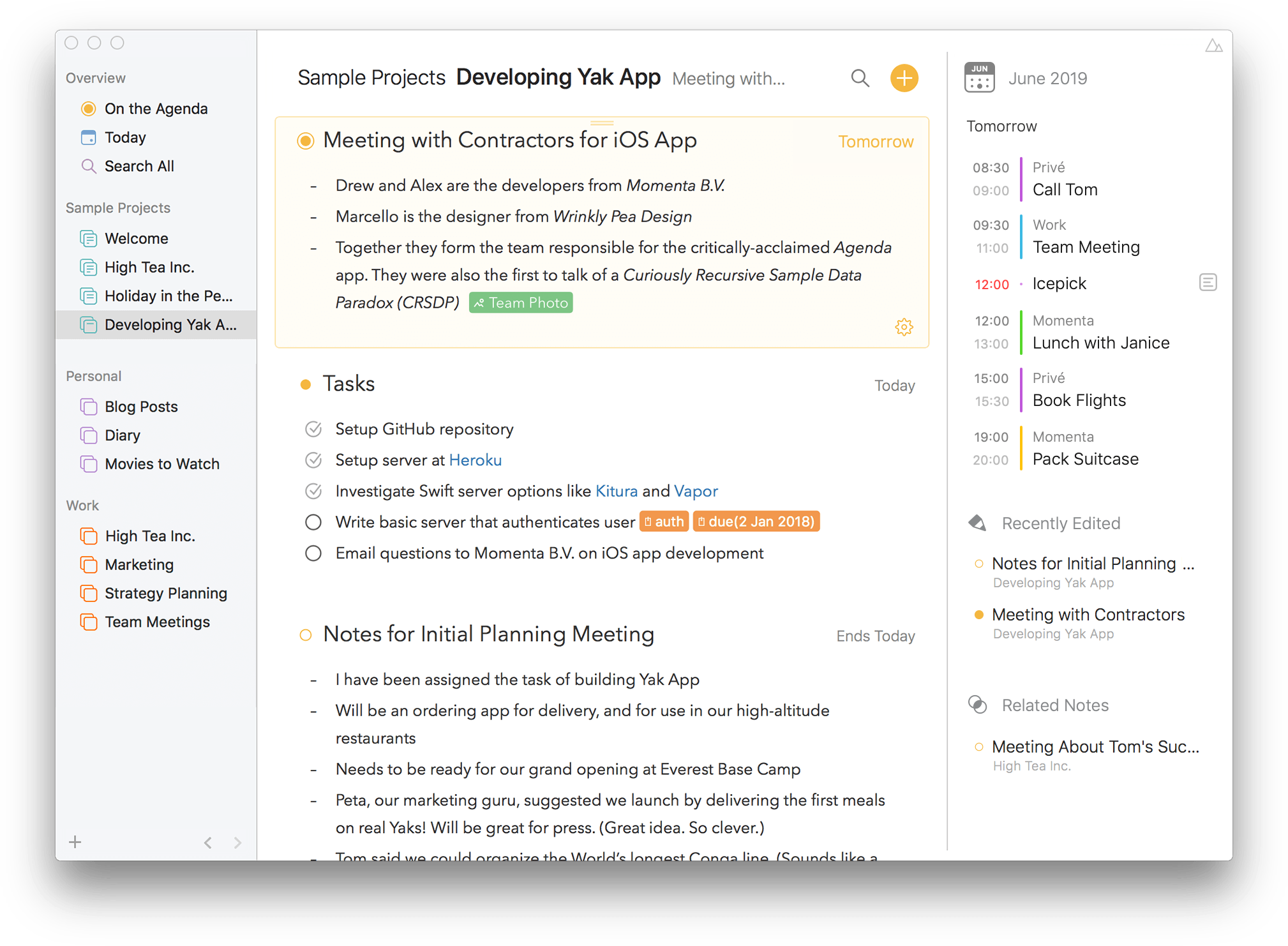
It has two views:
-
On the Agenda — Shows the notes that are marked as “on the agenda”. This is useful to have daily or weekly notes, as well as other documents that are relevant for that period of time. You may use notes with titles like “Weekly planning”, since the date of creation is displayed on the right.
-
Today — Shows the notes that were created that day. It also displays the notes linked to events.
Writing
Ulysses
I currently use Ulysses for my personal writing, like this post.
What I like of it:
-
Design and overall experience of writing
-
Markdown support
-
Fullscreen + typewriter mode activated to help me focus
-
Writing goal widget
I use the writing goal in order to maintain my habit of writing at least 200 words every day. Once I’m comfortable with it, I will push it a little bit more.
In 2017, when I was writing my book “The Success Hacker”, I managed to get the habit of writing 500 words or more, but then I stopped and needed to start from scratch. Back then I was using Scrivener, but I find it too complex to write blog posts. Ulysses allows me to focus easily, without all the bells and whistles.
Financing
YNAB
I’ve been using YNAB since 2013. In a few words, it reduced my financial stress by giving me full awareness of what I use my money for. This helps you understand how you can save —more— money, or at least where you should spend less.
YNAB it’s more than software. It’s an entire methodology that you need to fully embrace in order to get real value from it.Here you can learn more about it. They also organize webinars on specific topics. I think I attended to at least two of them.
The four basic principles are:
-
Give every dollar a job
-
Embrace your true expenses
-
Roll with the punches
-
Age your money
Once you understand this, you can start using their apps.
The desktop app is useful process a lot of transactions (clear them), setup recurring payments, organize categories, or check the reports.
The mobile app is key for the daily inputs. Every time I go out for dinner, I open the app and add the transaction. This is a matter of 5 seconds, since the app already geo-localizes the places where I spend money (if I want to). That means that once I open the app, it knows that I’m in “Restaurant A”, which belongs to the category Dining out.
Getting the most of the app takes time, since it requires to add all the information from where you spend money on. Once that’s in, and you already did your first money and used it for at least three months (in order to get budget averages), it becomes less of a hassle.
The overall process is the following:
1. Preparation, goals and recurring payments — once, adjusted every few months
The first time you start budgeting you will to organize the categories to what makes sense for you. I maintained most of the defaults and create two or three more. Once the categories are set, you can start assigning money to them. First of all, you will need to create a positive transaction (i.e. your paycheck).
2. Budgeting — once a month
Just before the month ends, I start preparing the budget for the following month. By default, I start using the budget from the previous month and adjust from there. I make sure I meet the goals configured and check if I need to adjust it in order to buy something (i.e. new sneakers).
**3. Tracking where you spend your money — daily **
There is a bad side and a good side. The bad side is the time you need to spend tracking the transactions manually. The good side is that, once it becomes an habit, it stops being a negative thing to transform into a positive one: you are aware of the job you give to every dollar. Immediately after you spend $60 on that special dinner, a number pops up showing you how much left is in the budget for that category.
Habits
Loop Habit Tracker
Other than resisting bad habits with what I mentioned before, I use the “Loop Habit Tracker” on my phone that prompts me every night a check for the writing habit. I also have a widget on my phone to see every “X” I mark (like Seinfeld with the jokes).
Reflection
Protecting my time
When we talk about protecting our time, I see that we can take actions in two ways:
Preventing distracting activities to happen
This one is tricky. We need to do an effort to acknowledge that our decisions and mood are affected every day. Doing or not doing an activity is not a matter of motivation. It’s more complex.
I know people that avoid setting limits to their behavior. They think that you must be crazy if you need software to prevent you from doing something. That’s why this step is tricky. Having a system to do work for us is one of the best decisions we can take if we want to be efficient on the right tasks.
Freedom
This app is pretty straightforward. It blocks a series a websites or apps based on the sessions we previously define. I use it for both for work and personal tasks. Behind the scenes it spins up a proxy that blocks the connections. I
I have the following sessions configured:
No gaming evening is configured to run on my Windows computer where I play games. This session prevents me to game in the evenings, specially on weekends, so I can focus on other things.
Writing is the simplest one. It blocks everything from 23:00 to 23:59, which is the timeframe where I am building my writing habit.
Work uses a blacklist that allows Amazon, since I need to use AWS for my company. It also allows Slack, Spotify and Gmail.
No email in the morning/evening this is the last configured session and it goes in parallel with the work one. It just blocks Gmail from 10:30 to 14:30 and then from 15:00 to 18:30. This allows me to check for the e-mail twice a day and then focus on other tasks. Email is one of the easiest distractions.
Optimizing processes to make them more efficient
The second part of protecting the time is to make repetitive processes more efficient.
1password
A password manager is both a security and productivity tool. It helps you remove the need of remembering passwords: you only need to remember one. If you add a 2FA app, the first layer of security is completed.
I use the password manager at least two or three times a day. There are some services where the session is not kept, like AWS. In that case, every morning I need to use the password and put the 2FA code. This is a special case since the information stored there has high value for the company and its users.
Mobile Phone
Last year I started testing a version of the distraction-free phone. I have to admit that is not fully distraction-free, but it’s definitely an improvement.
I have the top five apps I use on the bottom of my home screen: banking app, Spotify, Alarm, Todoist, and telegram Telegram (which is used mainly to talk with one person).
The other two screens contain one widget each:
-
A Todoist “today” widget
-
A Google Calendar widget
I use them to quickly check what is my plan for the day and if I need to move tasks.
Android 9
Thankfully last month I got the update to Android 9 where they introduced the Digital Well-being functionality. I dramatically reduced the amount of notifications and phone usage, as well as understanding better how often I unlock the phone (making some progress on this one).
I currently configured the following timers:
-
1h max. of Firefox
-
15 minutes max. of Instagram, Twitter and Gmail
In terms of notifications, I only have a few turned on:
-
Telegram notifications from my girlfriend: they are linked to a Xiaomi Mi Band, so I don’t need to unlock the phone. I also have vibration turned off on the phone.
-
Bank app notifications: useful since I use YNAB to track financing. I can see when a charge has been done
-
Alarm clock: required if you want to actually wake up
-
Habits & Journaling: prompts me to mark that an habit has been completed and to write about the day
## Stopped using
Since the first version of this post, I stopped using the following tools or methodologies:
- Exist
- Agenda